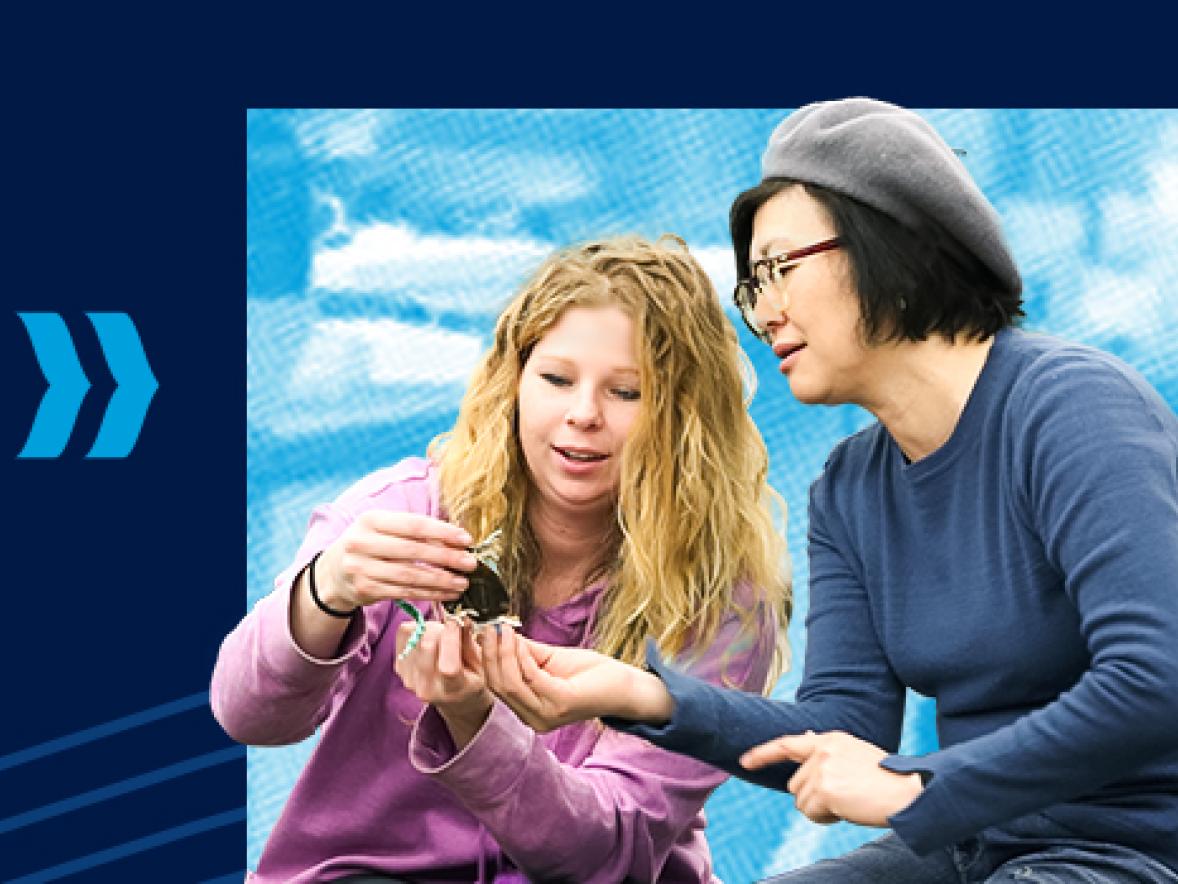Welcome to UW-Stout!
We are so excited for you to start your journey with us. To get started, activate your UW-Stout Microsoft account.
How to Activate Your Microsoft Account.
- Locate your UW-Stout email address, formatted username@my.uwstout.edu. Your UW-Stout email address was sent via email to the account you submitted your application with and for new students, was also mailed to your home in an account activation letter.
- Visit the Microsoft account page. Enter your full UW-Stout email address in the field provided, complete the captcha and click Next.
- On the next screen, select 'Email my alternate email' and click the Email button.
- Check your personal email account that you used on your application. You should receive an email from msonlineservicesteam@microsoftonline.com with a 6-digit code.
- Enter the 6-digit code on the verification screen and click Next.
- Enter a new password and click Finish.
- Your UW-Stout Microsoft account is now activated, and you can log in to Stout applications (including your UW-Stout email).
Need Help? Contact the Technology Help Desk or view article Activate New Account.
MFA Authentication Set-Up: You will need to set up multi-factor authentication in the future. However, if you'd like to safeguard your account now, you can set it up immediately by viewing the article on Microsoft Authenticator.
Activate Your Microsoft account
Essential Technologies at UW-Stout.
Technology proficiency is crucial for your success at UW-Stout; your Microsoft Account will provide access to several essential applications.
- UW-Stout Email: This is your official method of communication for all UW-Stout correspondence.
- Canvas: Access course content, assignments, discussions, and more through this Course Management System.
- Access Stout: Manage your UW-Stout records, register for classes, check account balances, and update personal information. This is also where you can check the status of your application.
- StoutCloud: Access campus information and shared content via SharePoint and OneDrive.
How to Access UW-Stout Apps:
- Visit myapps.uwstout.edu or navigate to the Login page (upper right corner of uwstout.edu)
- Select the application you need
- Log in using your credentials. Remember, your email address is formatted username@my.uwstout.edu
Pro Tip: Add the Outlook mobile app to your phone or mobile device for easy access to your inbox! Find out how.
Need Help? Contact the Technology Help Desk or view article How to Access UW-Stout Email.
Check the Status of Your Application.
To check your application status, you will need to log in to Access Stout. Access Stout is an online program that allows students to access their student record. Using this service, you can search and register for classes, view your class schedule, check for holds and to do items, view your required textbooks, access your final semester grades, etc.
- Visit myapps.uwstout.edu or navigate to the Login page (upper right corner of uwstout.edu)
- Log in to Access Stout using your credentials. Remember, your email address is formatted username@my.uwstout.edu
- After logging in to Access Stout, select Self Service.
- Click on Admissions > Application Status near the bottom of the screen.
- On this page you'll see a row of application-related information including your entry term, program, plan, and application date.
- Below that you'll find any outstanding checklist items that are needed to complete your application. These are very important! If you are concerned about any items that need to be resolved, please email or call us and we'll help you get everything sorted out.
Need Help? Contact the Technology Help Desk or view article Cannot log into Campus System
There's no need to keep checking back here to find out if you've been officially accepted to UW-Stout. We'll send you a formal letter and an email, so keep your eyes out for this exciting news!