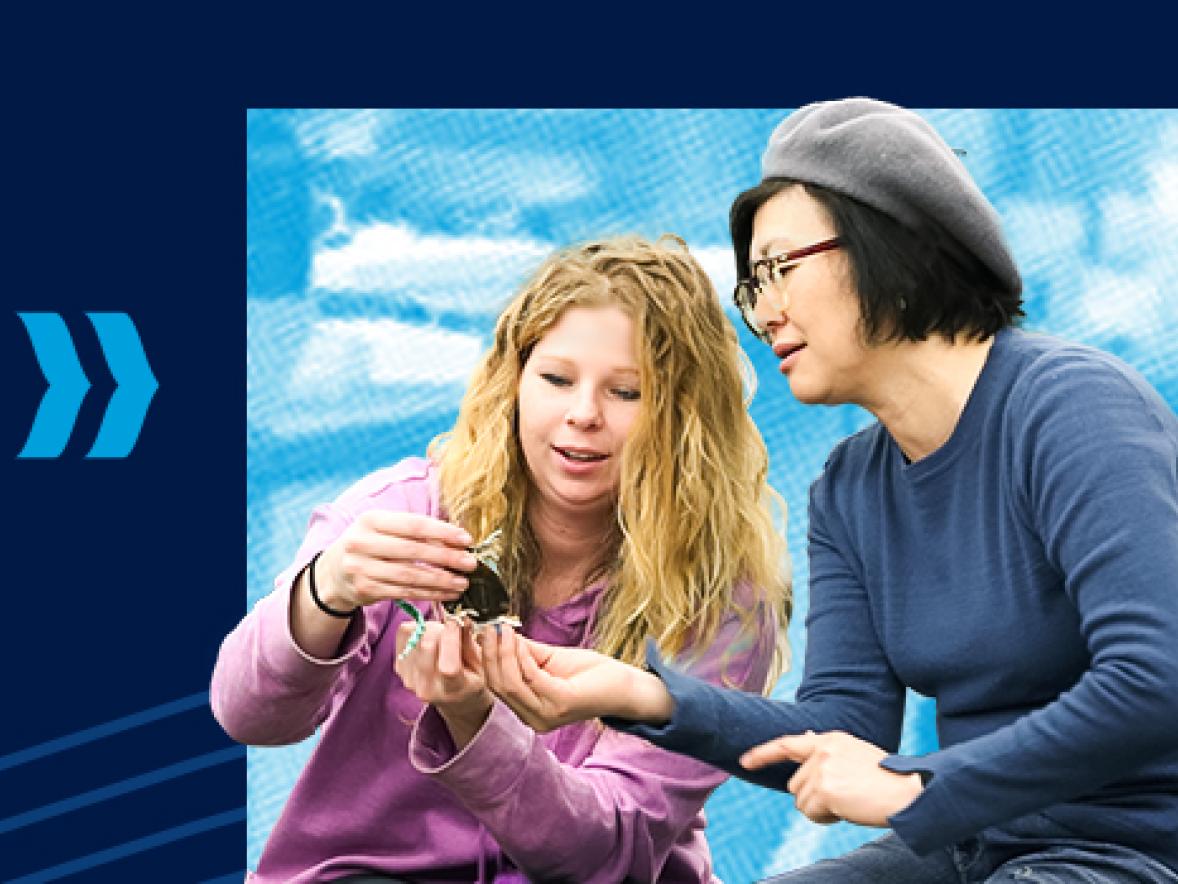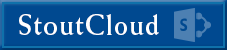You're almost there!
There are a few tasks new students MUST complete before they are fully registered at UW-Stout, whether you are self-registering or registering through Registration and Records | UW-Stout Online.
All students are required to complete these steps if they are new to UW-Stout. Some students who are returning after stopping out for a Fall or Spring semester or more will have to repeat these steps as well.
Why do I need to activate my UW-Stout Account?
The first step is to activate your UW-Stout Microsoft account. Activating your UW-Stout Account will create the email, username, and password and will provide access to essential technologies at UW-Stout such as UW-Stout email, the course management system (Canvas), and Access Stout.
- Email Address: UW-Stout student email addresses are username@my.uwstout.edu (i.e., doej1234@my.uwstout.edu).
- Password: A single password serves all campus systems mentioned above. Forget your password? You can reset it by visiting Microsoft Online Password Reset.
To activate your UW-Stout Microsoft Account:
- Go to https://www.uwstout.edu/admissions-aid/how-apply/activate-your-account
- Click on the "Activate Your Microsoft Account" button and follow the prompts.
Why do I need a university account?
Students must use their UW-Stout email for all campus communication. Online course instruction, tuition billing information and other campus messages will be available only through this email account. As a student, you are responsible for checking your UW-Stout email account!
Note: To access your email for the first time, you must have completed Step 1: Activate Your UW-Stout Microsoft Account.
To access your email:
- Visit myapps.uwstout.edu or navigate to the Login page (upper right corner of uwstout.edu)
- Log in using your credentials. Remember, your email address is formatted username@my.uwstout.edu
Pro Tip: Add the Outlook mobile app to your phone or mobile device for easy access to your inbox! Find out how.
What is Access Stout?
Access Stout is your self-service area for a number of student services you may want to access 24/7.
Here, you are able to:
- Access your final grades or print an unofficial transcript
- View or pay your current tuition bill
- View or accept financial aid awards
- Register (add/drop) for courses
- ...and many, many other functions
To log in to Access Stout:
- Go to https://access.uwstout.edu/
- Go to Self Service:
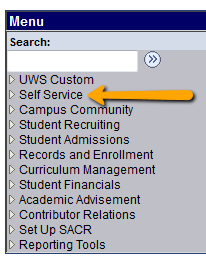
- Go to Student Center:
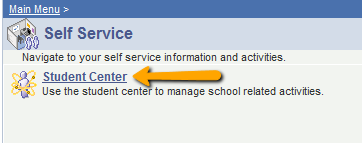
- For guides on various tasks, visit Step-by-Step Guides
What is the Student Account Contract? Why is it required?
All students are required to have a signed Student Account Contract form on file with the Student Business Services Office in order to register for courses each semester. This form does not obligate you to use the payment plan, but merely indicates you have read and understood the payment plan and any finance charges that could be applied if you do not pay in full by the due date.
To complete the Student Account Contract, follow this step-by-step guide:
(This step is required for Fall and Spring terms but not for Winterm or Summer enrollment).
Setting Up Your eRefund
eRefunds are a convenient, reliable, and secure way to process your tuition refunds. Students can designate a U.S. checking or savings bank account and have refunds deposited directly to that account from their UW-Stout student account.
To set up your eRefund use these instructions: eRefund Guide.